Introduction
Unwanted calls can be a nuisance and if you need a break from telemarketers or spam calls, blocking them is the solution. Android phones offer various methods to block calls, ensuring you have a seamless experience navigating your daily routine. This guide delves into the different ways you can block calls on an Android phone, discussing native features, third-party applications, and carrier services.
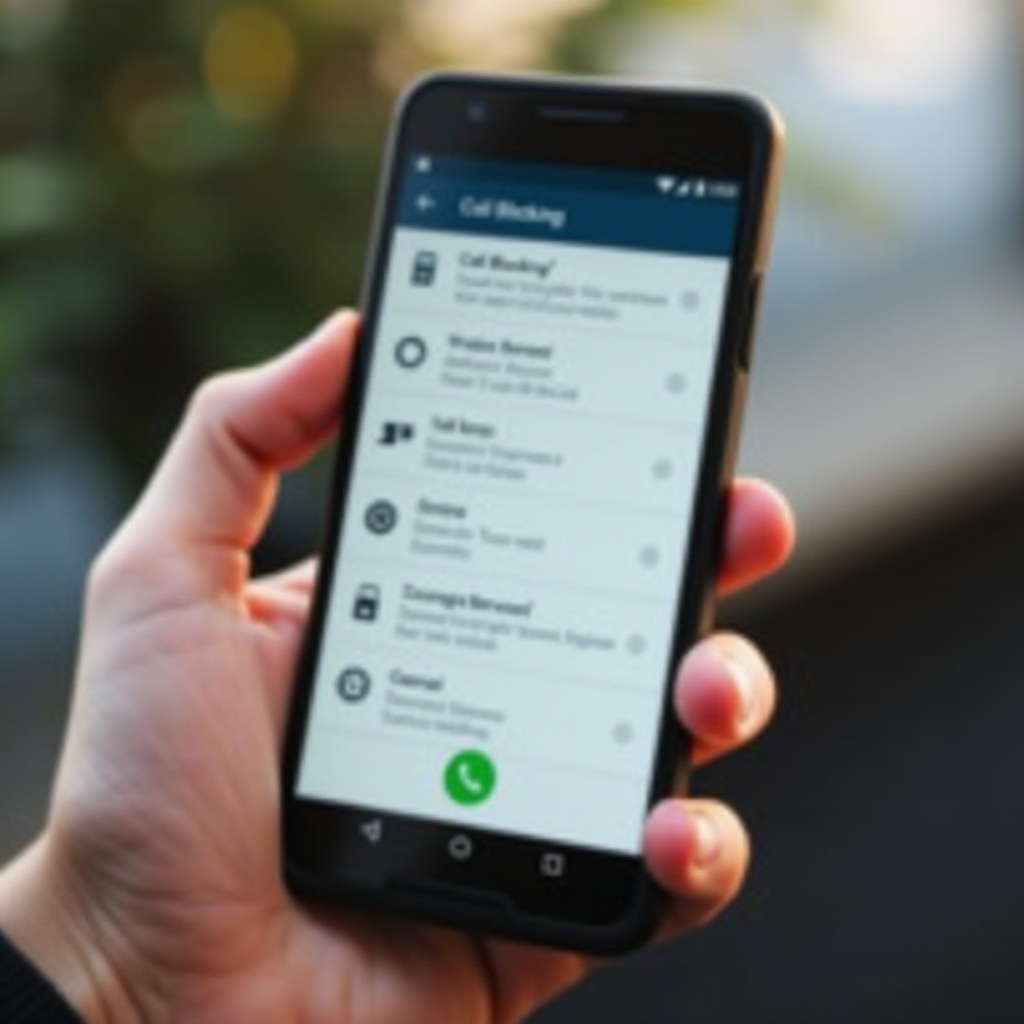
Android’s Native Call Blocking Feature
Android smartphones come equipped with built-in features that allow users to block calls easily. These features are intuitive and offer quick solutions without needing additional software.
Accessing Call Settings
- Open the Phone app on your Android device.
- Tap the three-dot menu icon in the upper right corner.
- Select ‘Settings’ from the dropdown menu.
- Look for options labeled ‘Block numbers’ or ‘Blocked contacts.
Blocking Specific Contacts
Blocking specific contacts can prevent recurring disturbances. Here’s how to do it:
- Within the Phone app, navigate to ‘Block numbers’ or ‘Blocked contacts’ under settings.
- Tap on ‘Add a number’ or ‘Add contact.
- Enter the phone number you wish to block, or select a contact from your list.
Managing Blocked Numbers List
Managing your blocked numbers ensures that you have control over who can reach you:
- Go to the ‘Blocked numbers’ section in the Phone app settings.
- You will see a list of all the numbers you have blocked.
- Tap the ‘X’ next to a number to unblock if you change your mind.
These native features should be your first line of defense against unwanted calls.
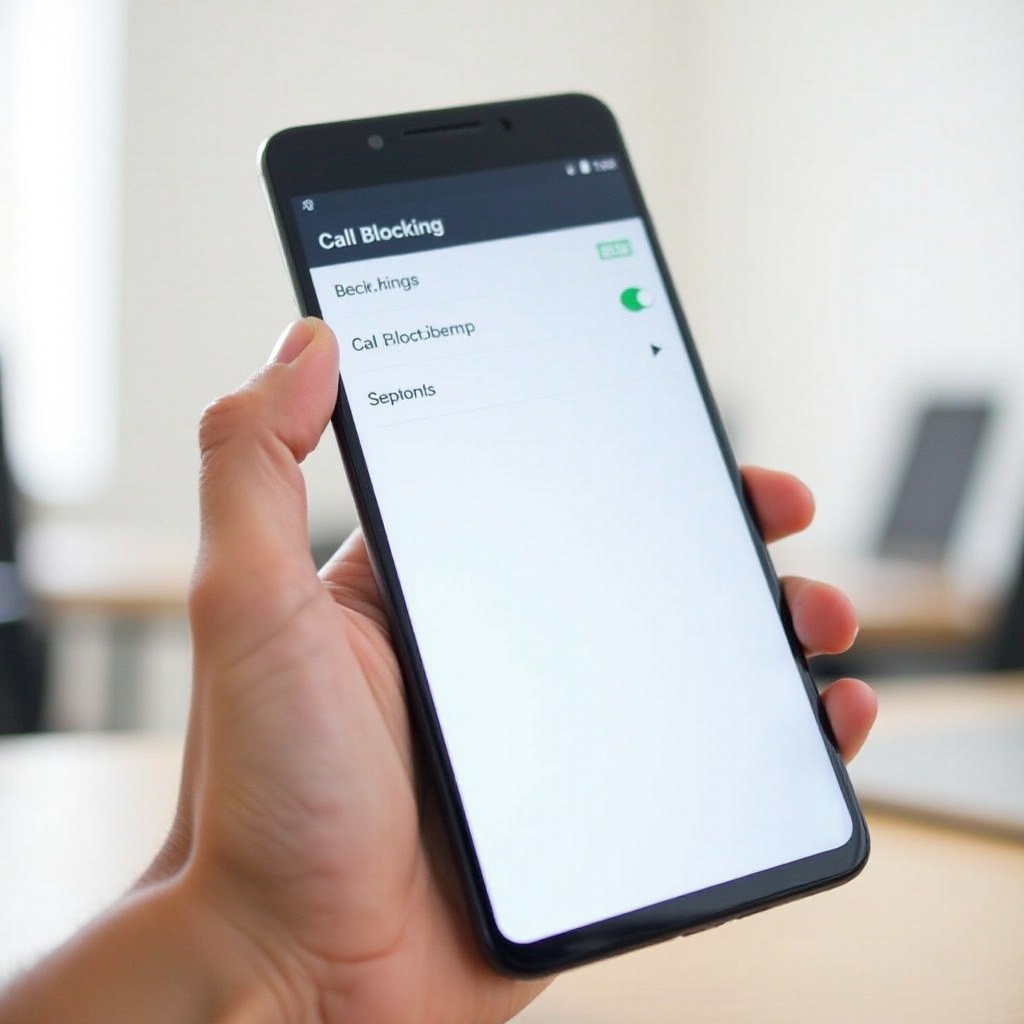
Using Third-Party Applications
For those needing more robust call-blocking solutions, third-party applications can provide enhanced features and flexibility.
Best Apps for Blocking Calls
Several reputable apps are available on the Google Play Store. Here are a few top-rated options:
- Truecaller: Known for its excellent caller ID and spam blocking abilities.
- Hiya: Offers spam call detection and call blocking.
- Mr. Number: Provides comprehensive call and SMS blocking services.
Installation and Usage Guide for Each App
Truecaller:
1. Download and install Truecaller from the Play Store.
2. Open the app and complete the initial setup, including permission requests.
3. Navigate to the ‘Blocking’ section within the app.
4. Add numbers to your block list or enable auto-blocking for spam calls.
Hiya:
1. Download and install Hiya from the Play Store.
2. Launch the app and go through the setup process.
3. Access the ‘Block’ section to add numbers or enable spam protection.
Mr. Number:
1. Find and install Mr. Number on the Play Store.
2. Open the app and follow the initial setup guide.
3. Use the ‘Block List’ feature to add numbers or select categories of calls to block.
Balancing Privacy with Functionality
While third-party apps offer excellent features, it’s essential to balance privacy and functionality:
- Read privacy policies to understand data usage.
- Limit app permissions to only what is necessary.
- Regularly review the app’s performance and adjust settings as needed.
Using third-party apps can significantly reduce the inconvenience caused by unwanted calls while maintaining your privacy.
Call Blocking via Carrier Services
Carrier services can also provide effective call blocking, offering tools tailored to their networks.
Overview of Carrier-Specific Solutions
Most major carriers offer call-blocking services:
- AT&T: Call Protect
- Verizon: Call Filter
- T-Mobile: Scam Shield
These services are often integrated into the network for a seamless user experience.
Step-by-Step Instructions for Top Carriers
AT&T Call Protect:
1. Download AT&T Call Protect from the Play Store.
2. Follow the setup instructions within the app.
3. Manage your blocked calls directly through the app’s interface.
Verizon Call Filter:
1. Open the Verizon Call Filter on your device or download it from the Play Store.
2. Activate the service through the app setup.
3. Customize your call-blocking preferences.
T-Mobile Scam Shield:
1. Visit the T-Mobile website and log in to your account.
2. Enable Scam Shield from the account settings.
3. Adjust additional blocking options via the mobile app or website.
Evaluating the Effectiveness of Carrier Solutions
Carrier solutions are typically very effective as they:
- Provide network-level call blocking.
- Are regularly updated and maintained.
- Offer easy integration with your service plan.
Review your carrier’s offerings to see how they can enhance your call-blocking toolkit.
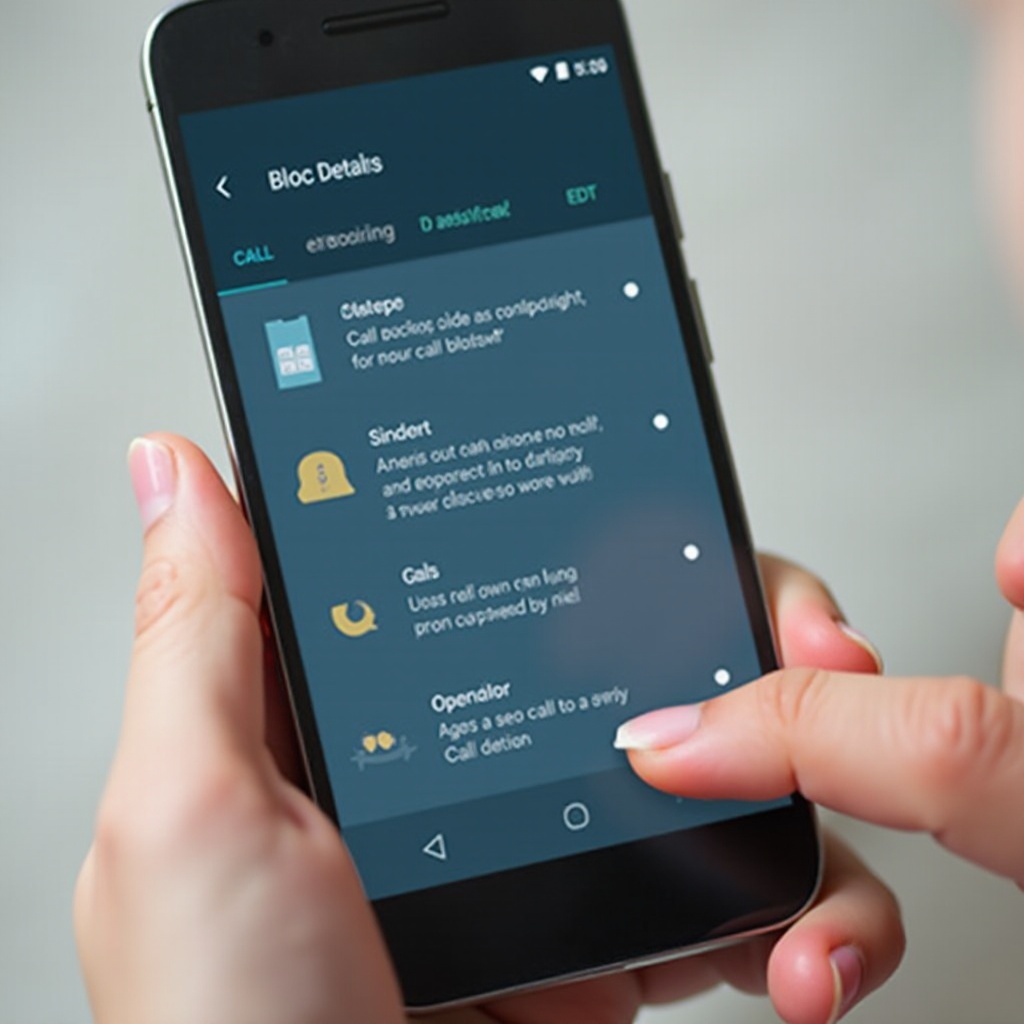
Additional Tips and Tricks
Beyond the primary call-blocking techniques, additional strategies can keep you one step ahead:
Setting Up Automatic Call Screening
Enable automatic call screening features to filter calls before they reach you:
- Go to the Phone app settings.
- Activate call screening and customize the filter preferences.
Reporting and Blocking Spam Calls Efficiently
Efficient reporting can help in the early detection of spam calls:
- Report spam numbers directly from your Phone app.
- Utilize community-based apps like Truecaller for quicker identification.
Using Google’s Call Screening Feature
Google’s call screening can automatically handle unknown numbers:
- Open the Phone app.
- Activate Call Screening and let Google Assistant handle unknown calls, providing you with screening details.
Common Problems and Troubleshooting
While call blocking is generally straightforward, issues can arise. Here’s how to troubleshoot common problems:
Issues with Call Blocking Not Working
- Ensure the latest software updates are installed.
- Verify the block settings are correctly configured.
- Restart your device to apply new settings.
Troubleshooting Third-Party Apps
- Ensure the app has necessary permissions.
- Clear app cache and data if issues persist.
- Reinstall the app as a last step.
What to Do When Blocked Calls Still Come Through
- Double-check the blocked list for errors.
- Contact your carrier for additional support.
- Consider combining methods to reinforce blocking.
Conclusion
Blocking calls on an Android phone is a crucial skill in maintaining your peace of mind. By leveraging native features, exploring third-party apps, and utilizing carrier services, you can effectively manage unwanted calls. Always stay updated with the latest methods and actively manage your settings for the best results.
Frequently Asked Questions
How do I block calls on a specific Android phone model?
The method can vary slightly depending on the Android model, but generally, you should navigate to your Phone app, access settings, and look for call-blocking options.
Are there any costs associated with blocking calls?
Basic call-blocking features are typically free, but some third-party apps or carrier services may offer premium features for a subscription fee.
What should I do if blocked calls still come through?
Review your blocked numbers list, ensure your device is updated, and consult your carrier’s support for persistent issues.


