Introduction
When it comes to maintaining communication ease across various regions, being able to call a DSN (Defense Switched Network) number from your cell phone is invaluable. Unlike traditional phone numbers, DSN numbers are primarily used by military and government personnel to reach locations without the use of commercial lines. For those in need of making DSN calls from their cell phones, understanding the process can ensure seamless communication with minimal hiccups.
In this comprehensive guide, we will take you through the crucial steps required to make DSN calls from cell phones, highlight any necessary configuration, and provide solutions to common issues that could arise.

Understanding DSN
The Defense Switched Network (DSN) is a telecommunication system used primarily by the Department of Defense, as well as other government branches. This network provides vital communication channels between military bases, installations, and offices worldwide. The DSN is known for its reliable and secure connection, which is especially essential for sensitive and classified communications.
However, it’s important to note that DSN numbers aren’t the same as standard phone numbers. Specific configurations are required to connect to the DSN network using a commercial cell phone. These include converting and dialing the DSN number as a ten-digit commercial number. Also, there might be specific dialing codes needed to complete the call.
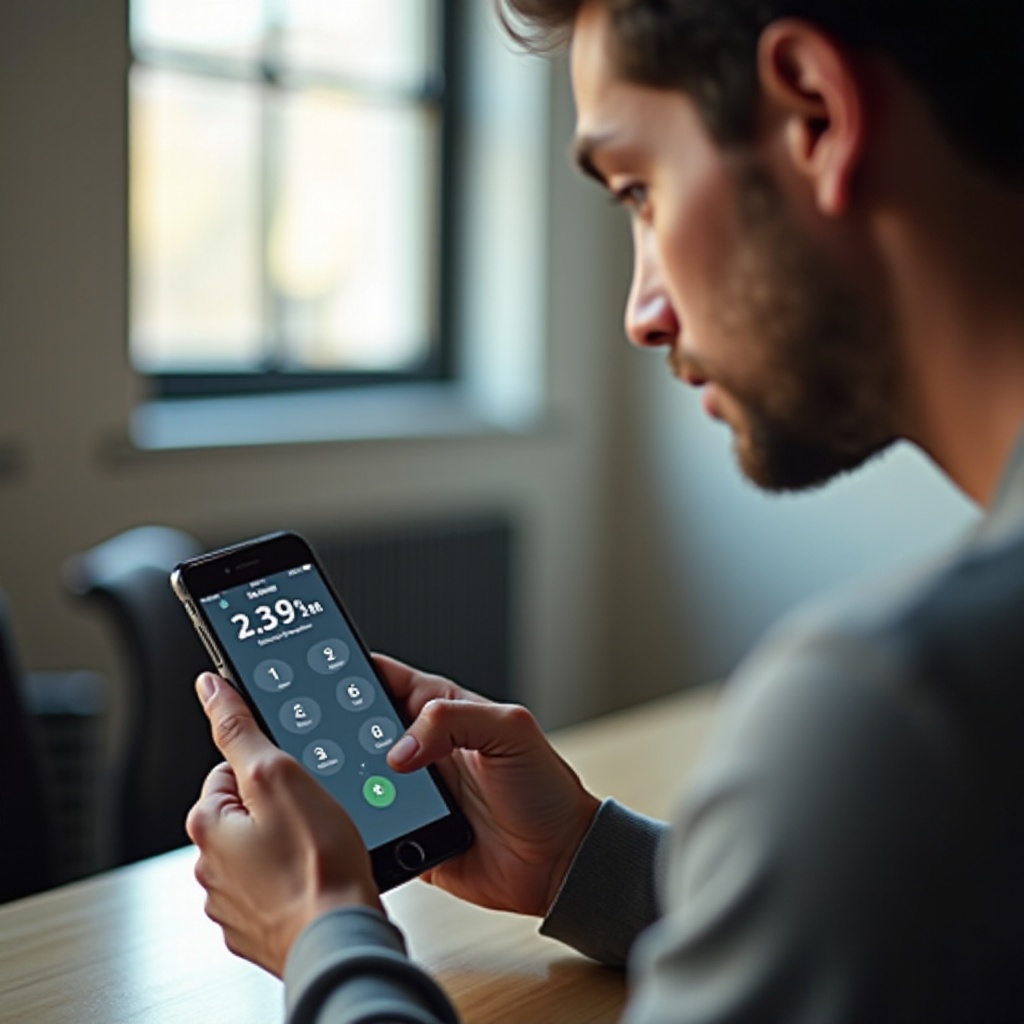
Initial Setup for DSN Calls
Before attempting to call a DSN number, a few initial setup steps must be confirmed and completed on your cell phone.
Checking Device Compatibility
First, ensure that your cell phone can dial commercial and international numbers. International calling capabilities are crucial if you are overseas and need to connect with the DSN network. Most modern smartphones are equipped for this, but checking your device’s settings can save you potential headaches.
- Verify international calling capabilities.
- Check network restrictions.
- Ensure that there is sufficient signal coverage.
Configuring Your Cell Phone Settings
After confirming your device’s compatibility, follow these steps to configure your phone accordingly:
- Access Phone Settings: Navigate to the settings menu on your cell phone.
- Enable International Calling: Turn on international or long-distance calling options in the network or cellular settings.
- Update Carrier Settings: Ensure your network provider settings are up-to-date.
- Add Contact Prefixes: If you frequently dial DSN numbers, consider saving them with the necessary prefix to simplify the dialing process.
These preparatory steps will allow your cell phone to complete DSN calls effectively.
Step-by-Step Guide for Calling DSN
Now that your phone is prepared, let’s move on to the actual process of making the call. Here’s how to do it on both iPhones and Android phones.
Calling DSN from an iPhone
- Open the Dialer: Go to the phone app and open the dial pad.
- Enter the Prefix: Typically, dial the commercial access number (like a local code) before entering the DSN number. This is usually a 94 or 312, depending on your specific instructions.
- Dial the DSN Number: After entering the prefix, input the ten-digit DSN number.
- Complete the Call: Press the call button and wait for the connection.
Calling DSN from an Android Phone
- Access Phone App: Open your phone’s dialer.
- Input the Prefix: Just like on an iPhone, start with the necessary access code before the DSN number.
- Enter DSN Number: Type the ten-digit DSN number following the prefix.
- Make the Call: Tap the call button and hold for the call to connect.
Following these straightforward steps will help you effectively connect to a DSN number from either an iPhone or an Android device.
Troubleshooting Common Issues
Despite proper configuration and dialing, you might run into issues when making DSN calls. Here’s how to tackle common problems.
Connection Problems
- Weak Signal: Ensure you have a strong network signal.
- Carrier Issues: Contact your cell service provider to ensure there are no restrictions or service outages.
- Correct Prefix: Double-check that you’ve used the correct access code before the DSN number.
Dialing Mistakes
- Check Number Accuracy: Verify that you have entered the exact DSN number correctly.
- Reformat the Number: Sometimes entering the number in a different format (e.g., with or without dashes) can help.
- Redial: Occasionally, reattempting the call can resolve temporary glitches.
Addressing these issues should help you maintain a seamless DSN calling experience.
Additional Tips for Successful DSN Calls
- Save Frequently Dialed Numbers: Store your most contacted DSN numbers in your phone book.
- Keep Emergency Contacts: Maintain a list of essential DSN numbers for immediate access.
- Stay Updated: Regularly review any updates or changes to DSN dialing procedures.

Conclusion
Making DSN calls from your cell phone is a valuable skill for maintaining essential communications, especially for military or government personnel. By understanding the DSN system, configuring your device correctly, and following the step-by-step guide provided, you can ensure successful connectivity. Stay proactive in addressing any issues and refer back to this guide as needed for troubleshooting and tips.
Frequently Asked Questions
What should I do if my call doesn’t go through?
Ensure correct number formatting and proper access codes. Check your network signal and retry the call.
Can I use Wi-Fi to call DSN numbers?
Typically, DSN calls require cellular networks. However, VoIP services may work, so consult your service provider.
Are there any charges for calling DSN from my cell phone?
Calling DSN may incur international or long-distance charges depending on your service plan. Check with your carrier for specific rates.


