Introduction
Losing a phone can be stressful, especially when it belongs to a friend. Knowing how to locate a Samsung phone is invaluable in such scenarios. Samsung offers various tools and services to make tracking a lost phone easier. This guide covers all the necessary steps and tools, including Samsung’s built-in features, Google services, and third-party apps, ensuring you have all the information needed to find your friend’s lost Samsung phone successfully.
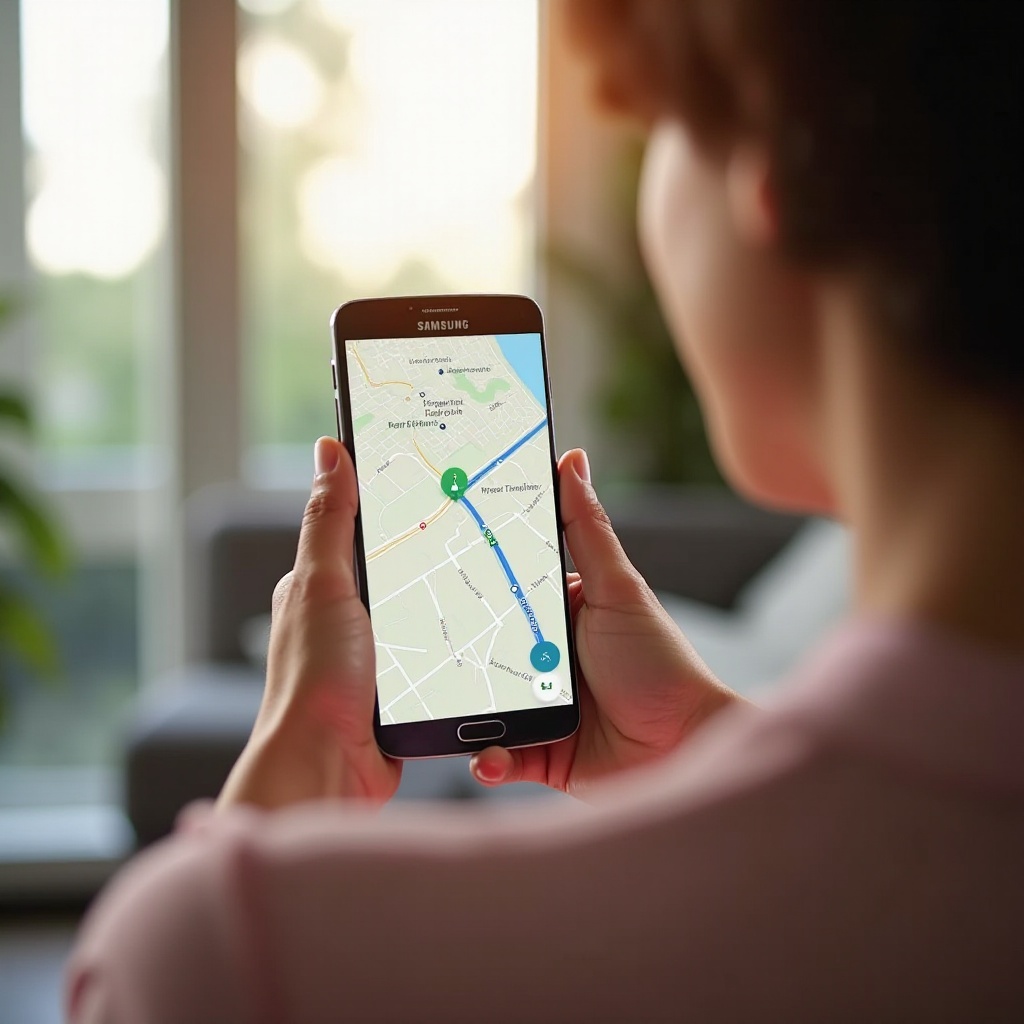
Prepare to Locate the Phone
Before trying to locate your friend’s Samsung phone, you need to ensure some settings and services are enabled. This preparation is crucial to make the tracking process effective.
Ensure Location Services are Enabled
First, check if the location services on your friend’s Samsung phone are turned on. Without this, tracking the phone becomes significantly more difficult. To enable location services:
- Go to Settings.
- Select Location.
- Ensure the toggle for Location is switched to the On position.
Verify Samsung Account Integration
Having a Samsung account integrated into the phone is crucial, as it allows you to use various Samsung services designed for device tracking. Verify the account integration by:
- Opening Settings.
- Scrolling down to Accounts and Backup.
- Tapping Samsung Account to ensure it is logged in.
Using Samsung’s Built-in Tools
Samsung provides powerful built-in tools to help locate a lost device. These tools are user-friendly and highly effective.
Find My Mobile Service
Samsung’s Find My Mobile service is designed specifically for locating lost Samsung devices. To use this service:
- Go to https://findmymobile.samsung.com/.
- Log in with the Samsung account credentials associated with the lost phone.
- The interface will show the last known location of the phone if location services are enabled.
If the phone is nearby but can’t be seen, you can use additional features like Ring Device or Lock to ensure the phone’s safety.
Samsung SmartThings Find
Samsung SmartThings Find is another useful tool for locating devices. It uses Bluetooth, which means it can locate devices even when they’re offline:
- Open the SmartThings app on another Samsung device.
- Tap Find.
- Follow the prompts to locate the lost phone.
This service offers precise location tracking, which can even navigate you to the phone if it’s nearby.
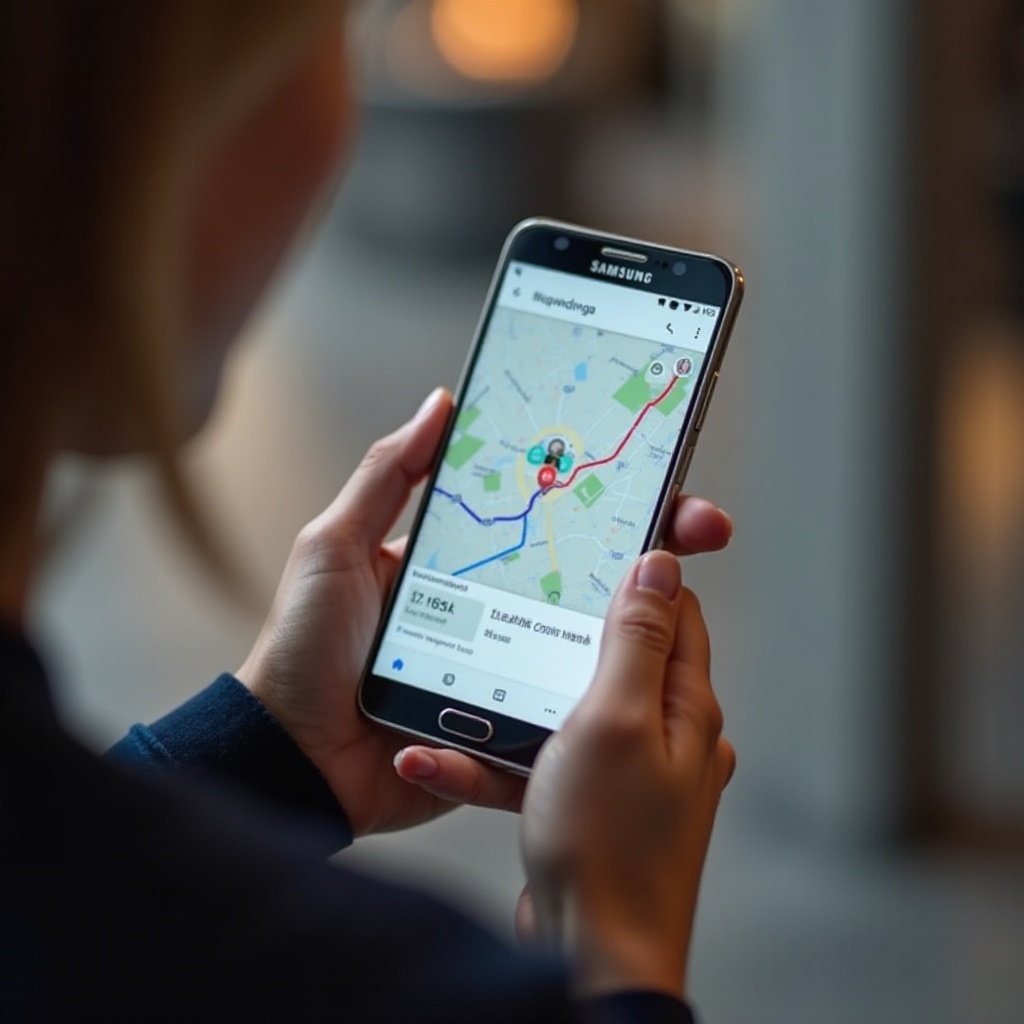
Leverage Google Services
Apart from Samsung’s tools, Google provides robust services for device tracking. These are essential alternatives, especially when Samsung services might not be fully configured.
Using Google’s Find My Device
Find My Device is a Google service that helps you locate your device using your Google account. To use it:
- Visit https://www.google.com/android/find.
- Log in with the Google account associated with the lost Samsung phone.
- The interface will display the phone’s last known location.
Google’s service also offers options to Ring, Lock, or Erase the device to safeguard personal data.
Google Account Integration
Ensure that Google services work effectively by verifying that the Google account is properly integrated:
- Go to Settings on the phone.
- Select Accounts and Backup.
- Tap on Google and ensure the account is logged in.
By ensuring both Samsung and Google accounts are integrated into the device, you provide a dual safety net for tracking the lost phone.
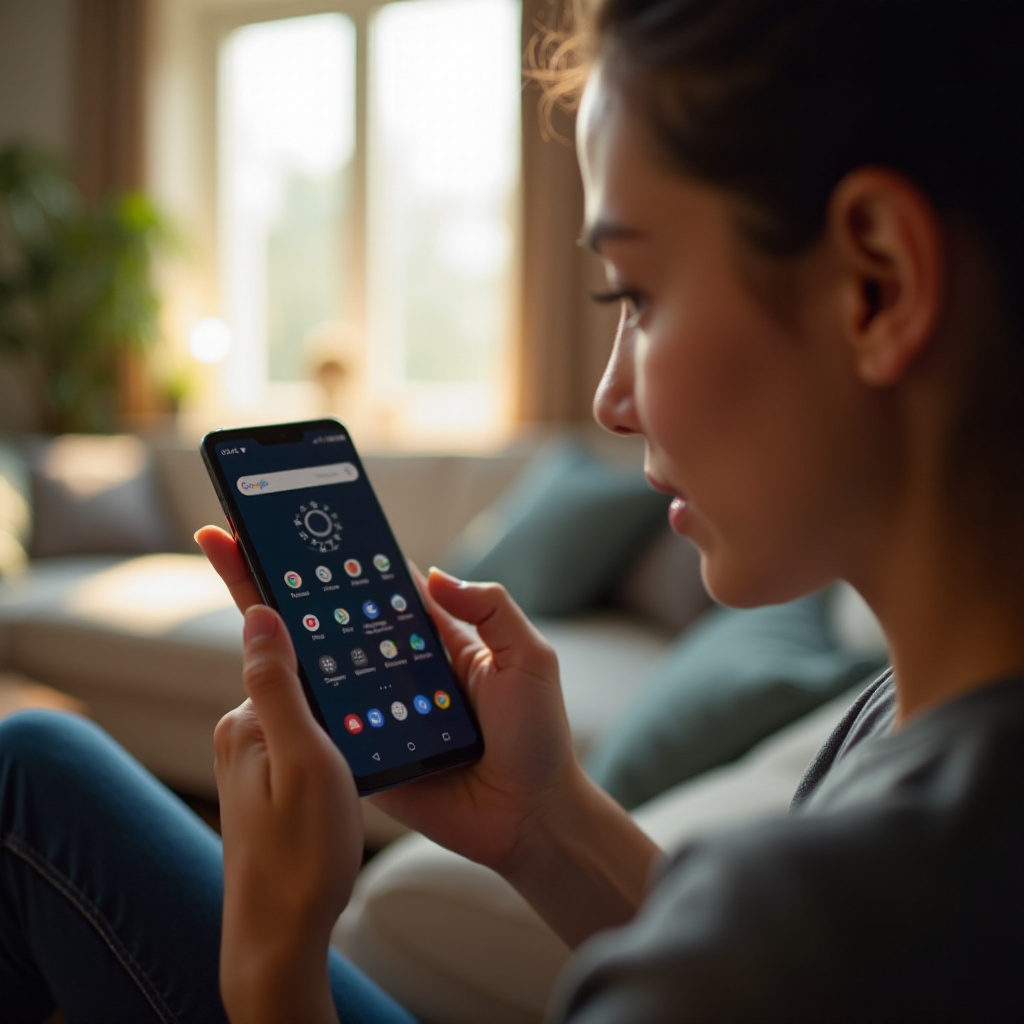
Third-Party Apps and Services
In addition to Samsung and Google tools, various third-party apps can assist in locating a lost phone. These apps often offer additional features and comprehensive tracking solutions.
Popular Apps for Tracking
Several reliable third-party apps are available:
- Life360: This app lets you create a circle of friends or family who can track each other’s phones.
- Family Locator: Similar to Life360, it allows real-time tracking of family members.
How to Install and Use These Apps
To install and use a third-party app:
- Open the Google Play Store on the device.
- Search for the selected app, e.g., Life360.
- Install the app and follow on-screen instructions to set up tracking.
Once installed, ensure the app has necessary permissions like location access.
Additional Tips and Tricks
Localizing a phone involves more than just using tracking apps and services. Employ extra tactics to improve your chances of success.
Social Media and Crowd Help
Leveraging social media can massively increase your reach:
- Post a message on platforms like Facebook, Twitter, or Instagram, describing the lost phone and asking for help.
- Join local community groups where members can offer assistance.
Preventive Measures for the Future
To prevent future losses:
- Encourage your friend to enable tracking services and keep location services on.
- Regularly back up important data to cloud services.
Conclusion
Finding a friend’s Samsung phone involves using the right tools and taking immediate action. By ensuring essential services are enabled and leveraging both Samsung and Google tracking tools, you can greatly increase the chances of locating the lost phone. In addition, considering third-party apps and implementing preventive measures for the future can further safeguard against loss.
Frequently Asked Questions
What should I do if my friend’s phone is turned off?
If the phone is turned off, services like Samsung’s Find My Mobile or Google’s Find My Device can show its last known location. You can also enable notifications for location updates once the device is powered on.
How can I help my friend track their Samsung phone without an account?
Without an account, tracking services are limited. Encourage setting up Samsung and Google accounts immediately after recovering the phone for future safety.
What are the best preventive measures against losing a phone?
Preventive measures include enabling tracking services, regularly backing up data, and using protective apps that offer real-time tracking and notifications if the device is moved.


