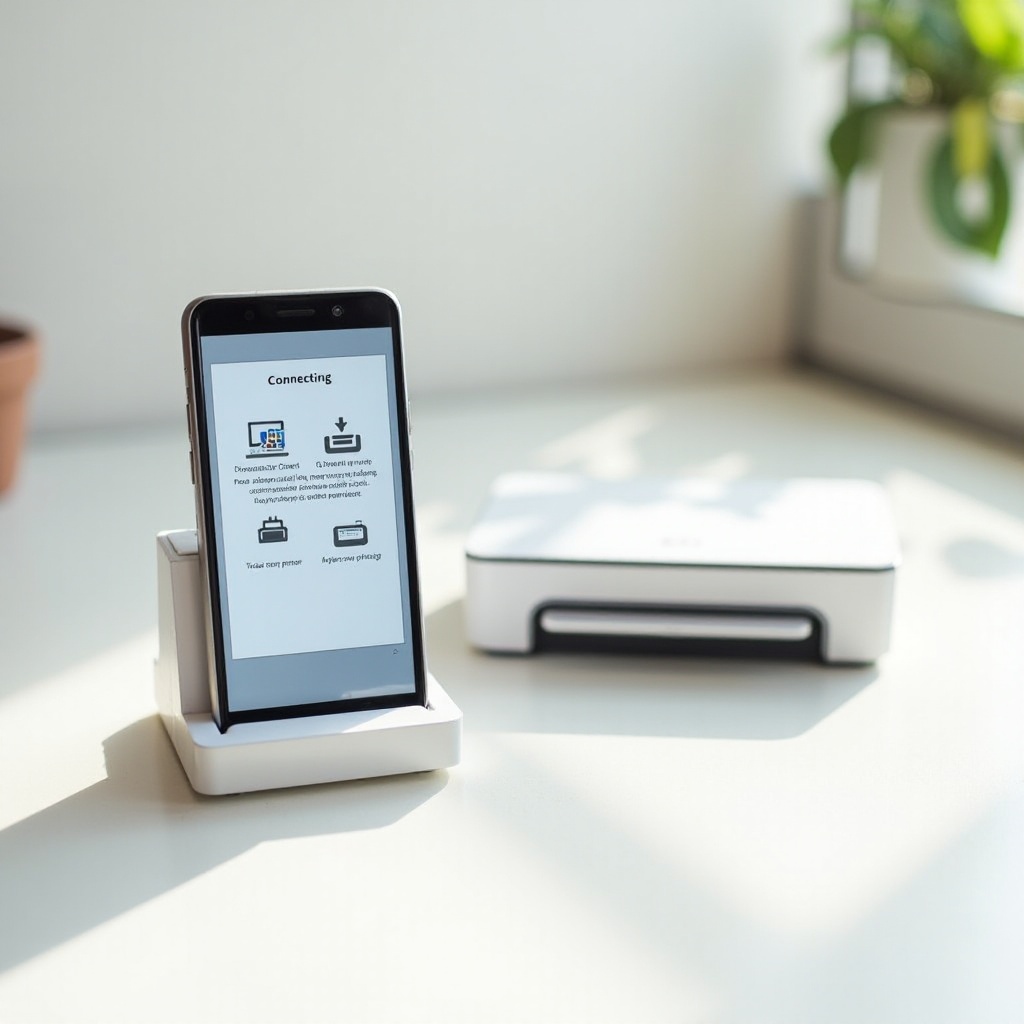Introduction
Resetting your Moto phone can resolve a range of issues, from software glitches to performance slowdowns. It’s an essential skill for any Moto user, and knowing the correct reset procedure is crucial for maintaining your device’s optimal functionality. Whether you’re dealing with minor bugs or preparing to sell your phone, understanding the process can save you a lot of time and hassle. This guide provides detailed steps on how to reset your Moto phone safely, covering both soft and factory reset methods.
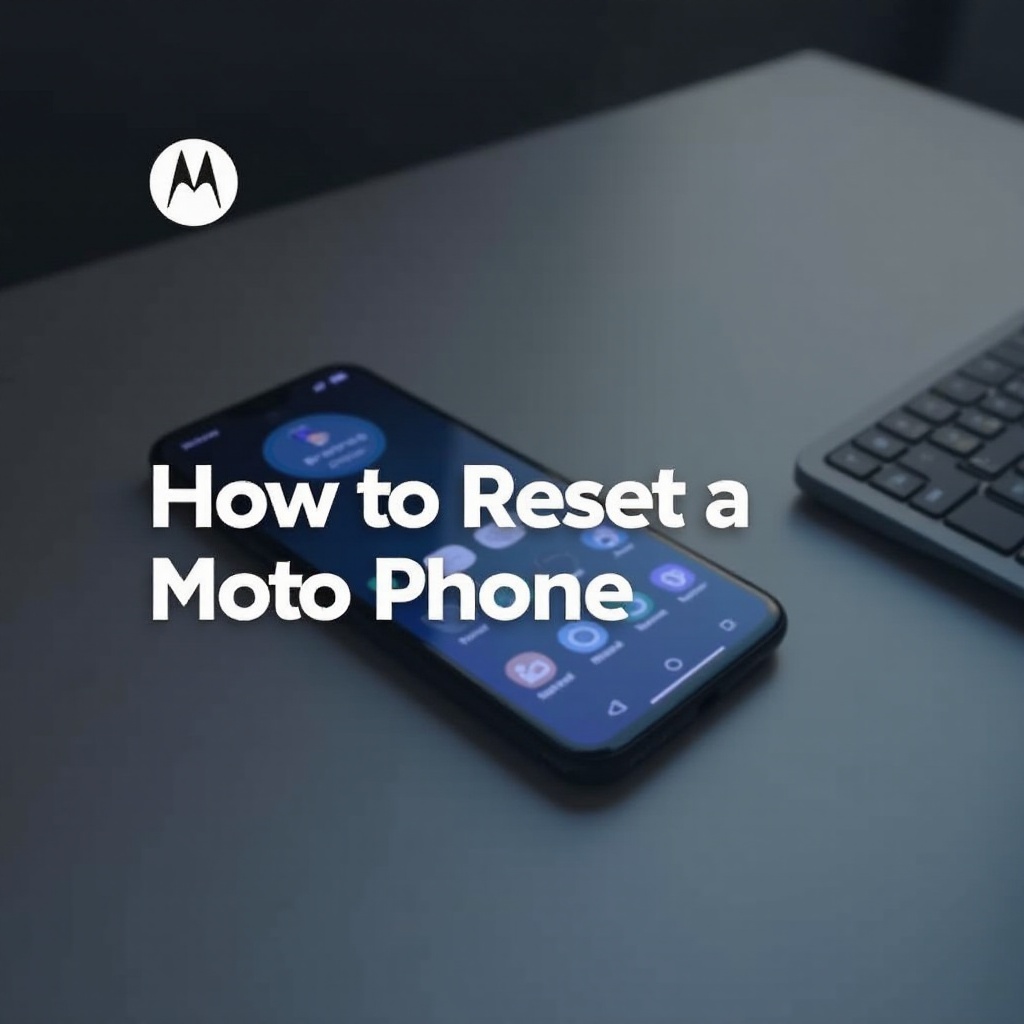
Why You Might Need to Reset Your Moto Phone
There are several scenarios where resetting your Moto phone becomes necessary. You might experience unexpected errors, frequent app crashes, or significant slowdowns in performance. Software updates, while typically improving functionality, can sometimes introduce bugs that a reset can resolve.
Additionally, if you’re planning to sell or give away your phone, a factory reset ensures that none of your personal data remains on the device. This not only protects your privacy but also gives the new owner a fresh start with the phone. Understanding the reasons for a reset will help you determine when to take this step and ensure you do it correctly.
Preparing Your Moto Phone for Reset
Before starting a reset, it’s important to prepare your Moto phone. This helps in safeguarding your data and avoiding unnecessary issues post-reset. Here is how you can prepare:
- Backup Your Data: Use the Google Drive backup feature or any other cloud service to save your important data such as contacts, photos, and app data.
- Check Battery Level: Ensure your phone has at least 50% battery. A reset process interrupted by a dead battery can lead to significant problems.
- Remove SD Cards: If you use an SD card, removing it can prevent accidental formatting during a factory reset.
Preparing your Moto phone ensures a smooth resetting process and makes it easier to restore your data afterward.
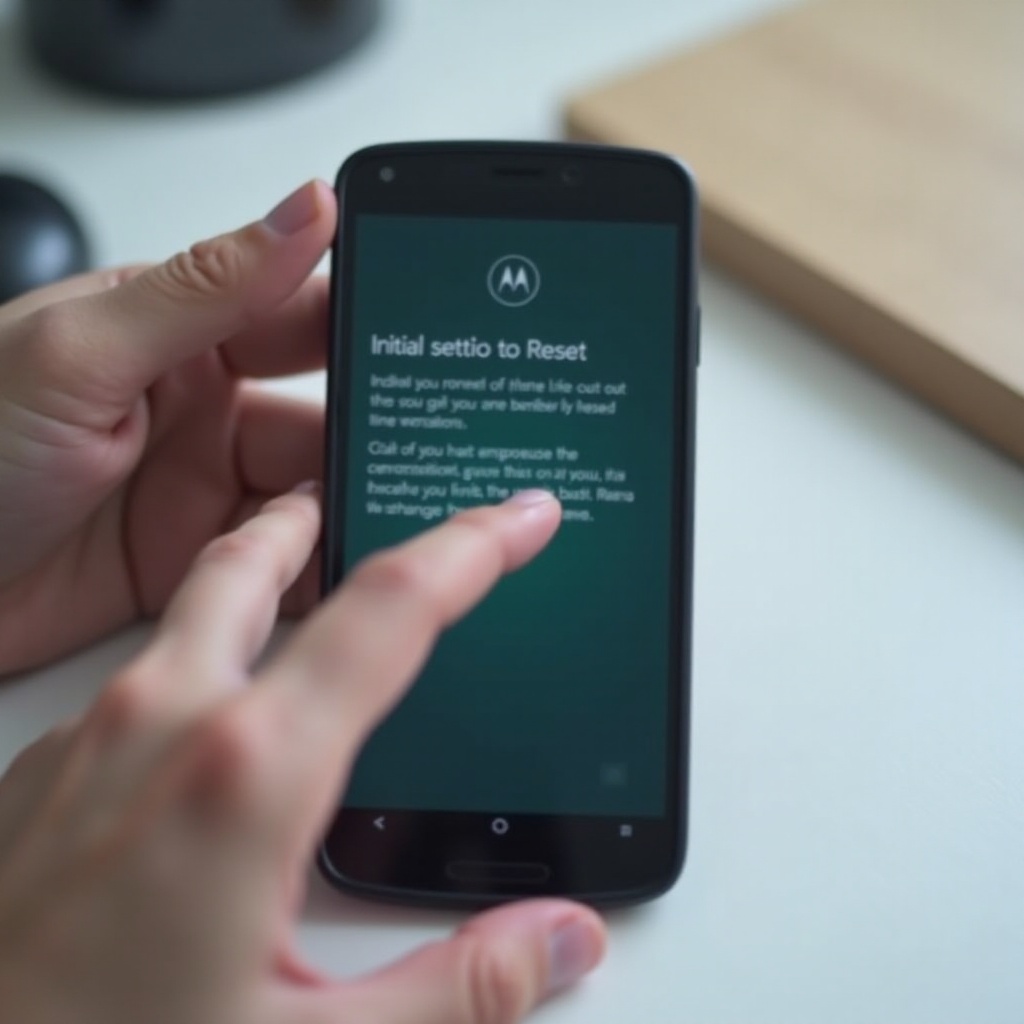
How to Perform a Soft Reset
Performing a soft reset on your Moto phone is like rebooting a computer or restarting the phone, which helps in resolving minor issues without deleting any of your data. Follow these steps:
- Press and Hold the Power Button: Press and hold the power button until a menu appears on the screen.
- Select Restart: Choose the restart option from the menu. If you don’t see this menu, continue holding the power button until the phone turns off and restarts automatically.
- Wait for the Phone to Reboot: Once the phone restarts, check if the issue is resolved.
A soft reset often fixes performance issues and minor bugs without any data loss, making it a good first step in troubleshooting your Moto phone.
How to Perform a Factory Reset
If a soft reset doesn’t resolve your issues, or you’re preparing your phone for a new user, a factory reset is the next step. This process will erase all data on the phone and return it to its original settings. Factory resets can be performed in two main ways: by using the Settings menu or Recovery Mode.
Reset via Settings
- Open the Settings App: Navigate to the Settings app on your Moto phone.
- Scroll to System: Scroll down and select the ‘System’ option.
- Select Reset Options: Tap on ‘Reset’ or ‘Reset Options’.
- Choose Factory Data Reset: Select ‘Erase all data (factory reset)’. You may need to enter your device PIN, pattern, or password.
- Confirm Reset: Follow the on-screen instructions to confirm the reset. Your phone will erase all data and reboot.
Reset using Recovery Mode
- Turn Off Your Phone: Power off your Moto phone completely.
- Press and Hold Buttons: Hold the Volume Down button and the Power button simultaneously until the phone logo appears.
- Navigate to Recovery Mode: Use the Volume buttons to navigate to ‘Recovery mode’ and press the Power button to select it.
- Select Factory Data Reset: Once in Recovery Mode, use the Volume buttons to scroll to ‘Wipe data/factory reset’ and use the Power button to select it.
- Confirm the Reset: Select ‘Yes’ to confirm. The phone will perform the factory reset and reboot.
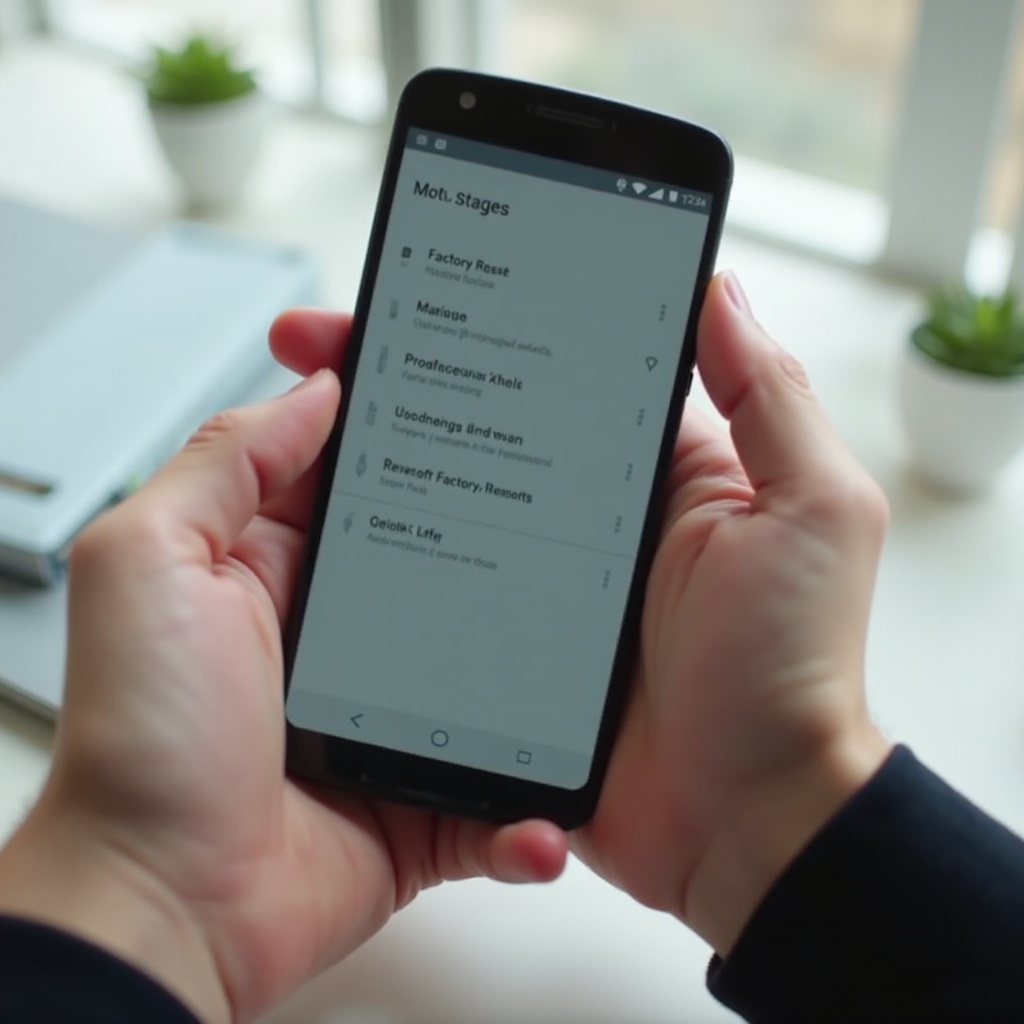
Troubleshooting Common Issues During Reset
Resetting a phone doesn’t always go as planned. Here are common issues and their solutions:
- Phone Freezes: If your phone freezes during the reset process, perform a manual reboot. Hold the power button for about 10 seconds to force a restart.
- Stuck in Boot Loop: If your phone gets stuck in a loop where it keeps restarting, enter Recovery Mode and perform a factory reset from there.
- Unable to Access Recovery Mode: Ensure you’re pressing the correct button combination and holding them long enough. If problems persist, seek professional help.
These solutions can help in overcoming common interruptions and ensure a successful reset.
Restoring Your Phone After a Reset
After resetting your Moto phone, it’s time to restore your essential data:
- Sign in to Your Google Account: During the setup process, sign in using your Google account to sync your contacts, app data, and preferences.
- Restore Backup: Use the backup you created to restore data. You’ll be prompted to do so during the setup process.
- Reinstall Apps: Visit the Google Play Store to reinstall essential apps that weren’t backed up.
By following these steps, you can get your phone back to a usable state quickly and efficiently.
Conclusion
Knowing how to reset your Moto phone is vital for troubleshooting various issues and preparing the device for a new user. Soft resets are easy and non-destructive, ideal for minor problems. Factory resets, though more intensive, can solve deeper issues or safely clear your data. This guide has provided you with detailed instructions to perform both reset types, troubleshooting tips, and post-reset restoration. Keeping your Moto phone running smoothly and efficiently is now within reach.
Frequently Asked Questions
Will resetting my Moto phone delete everything?
A factory reset will erase all your data, including apps, settings, and personal files, whereas a soft reset will not.
How long does it take to reset a Moto phone?
A factory reset typically takes 10-15 minutes. However, restoring data and reinstalling apps will add more time.
What if my Moto phone won’t reset?
If your Moto phone won’t reset, try using Recovery Mode. If problems persist, contact Moto customer support for further assistance.