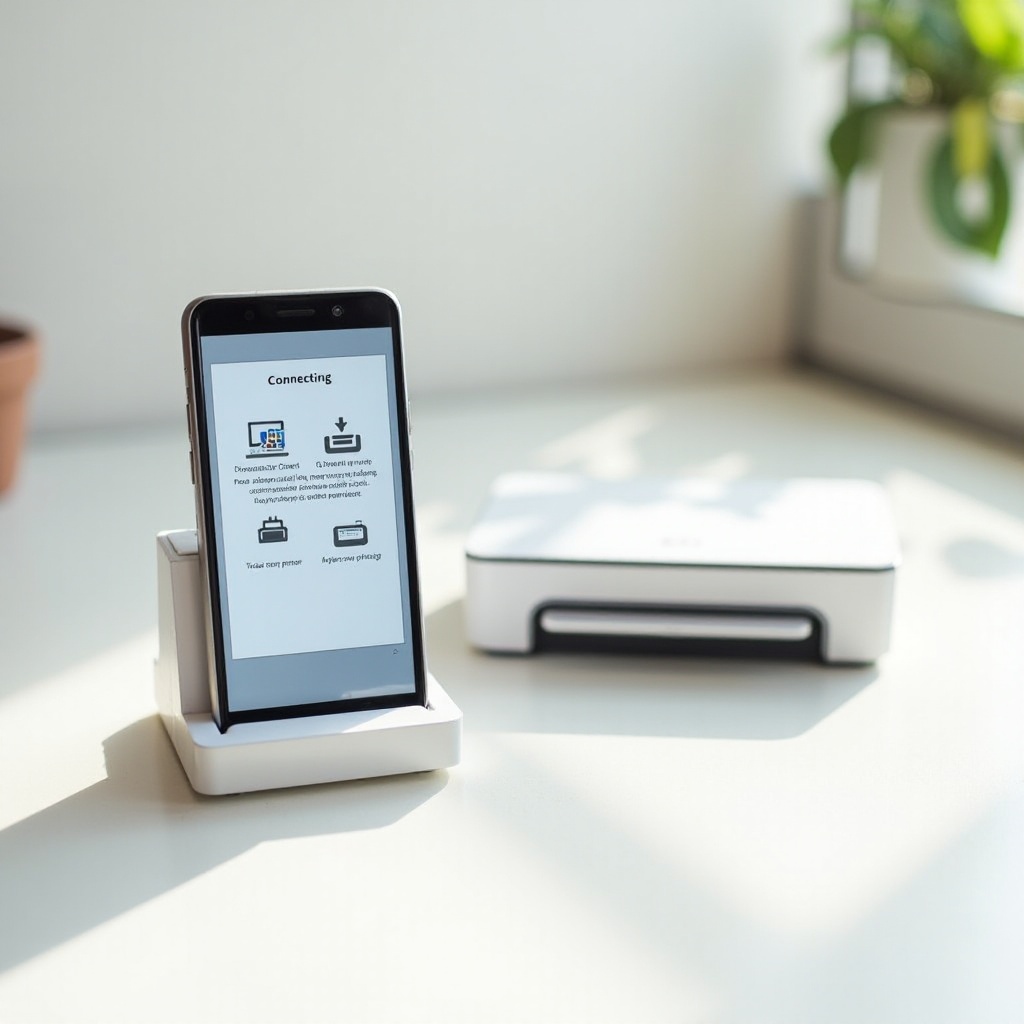Introduction
Daylight Saving Time (DST) often prompts individuals to question how their devices manage time settings, particularly iPhones. This concern is understandable, given the importance of punctuality in our modern world. Automated adjustments to DST prevent confusion and ensure seamless execution of time-sensitive activities. This blog delves into how iPhones address these time transitions, allowing users to rely confidently on their devices.
Grasping how your iPhone adapts to time changes can help alleviate worries about missed appointments or events. It is crucial to ensure your device’s settings are optimized for such changes. Through this discussion, we will guide you on confirming the correct settings and unveil how Apple’s iOS ensures accurate time management.
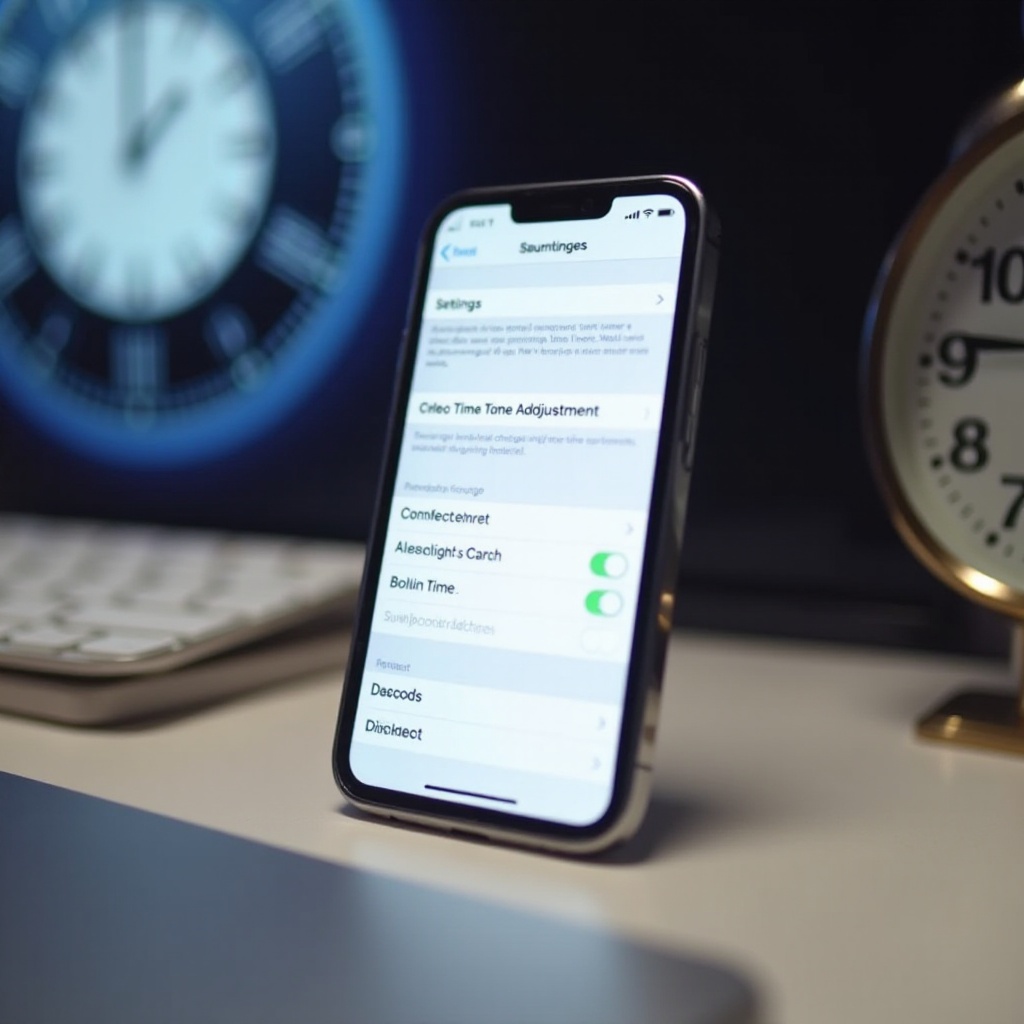
Understanding Daylight Saving Time and Its Impact
Daylight Saving Time involves advancing clocks during warmer months to extend evening daylight hours. Introduced in the early 20th century, DST aims to make the most of natural daylight, reducing dependency on artificial lighting. However, biannual clock changes can be confusing, particularly if one’s devices do not auto-adjust.
The repercussions extend beyond mere confusion. For businesses, DST can disrupt international meeting schedules and operations dependent on precise timings. Personal disruptions, such as altered sleep patterns and missed appointments, highlight the need for reliable time updates. Consequently, ensuring devices like iPhones automatically adjust for DST becomes essential.
Modern devices help mitigate potential DST disruptions by automating time changes. Understanding the iPhone’s approach to managing these adjustments can offer reassurance.
How iPhone Automatically Manages Daylight Saving Time
The Role of iOS in Time Management
Apple’s iOS is equipped with sophisticated algorithms for managing time settings effectively. It discerns between standard time and DST, ensuring your clock adjusts accurately in regions observing DST. Properly configuring your settings allows iOS to seamlessly handle these transitions without requiring manual input.
Importance of Location Services and Network Time
Location Services and network time are critical for this automatic adjustment. iPhones utilize Location Services to ascertain the user’s current time zone, thereby adjusting the clock in accordance with local DST changes. By relying on network-provided time, your iPhone ensures it fetches the correct local time, bolstering its accuracy across various places.
Grasping these processes enhances user confidence in their iPhones’ capability to automatically adapt to DST changes. The next step involves verifying that these settings are properly configured.
Ensuring Your iPhone is Set for Automatic Time Changes
Step-by-Step Guide to Check Settings
-
Open Settings: Locate and tap on the ‘Settings’ app on your home screen.
-
Navigate to General: Scroll down and select ‘General.
-
Tap Date & Time: Within General settings, find and select ‘Date & Time.
-
Enable Set Automatically: Ensure the ‘Set Automatically’ option is activated. This allows your iPhone to update time settings based on your location and time zones.
Importance of Keeping iOS Updated
Keeping your iOS updated is crucial for maintaining correct time settings. Apple frequently releases updates that address minor bugs, including potential time-setting issues. Running the latest iOS version ensures you benefit from all time management optimizations, including smooth DST adjustments.
By configuring your device correctly and keeping it updated, iPhones can autonomously handle DST changes. However, knowing how to troubleshoot common issues is also important.
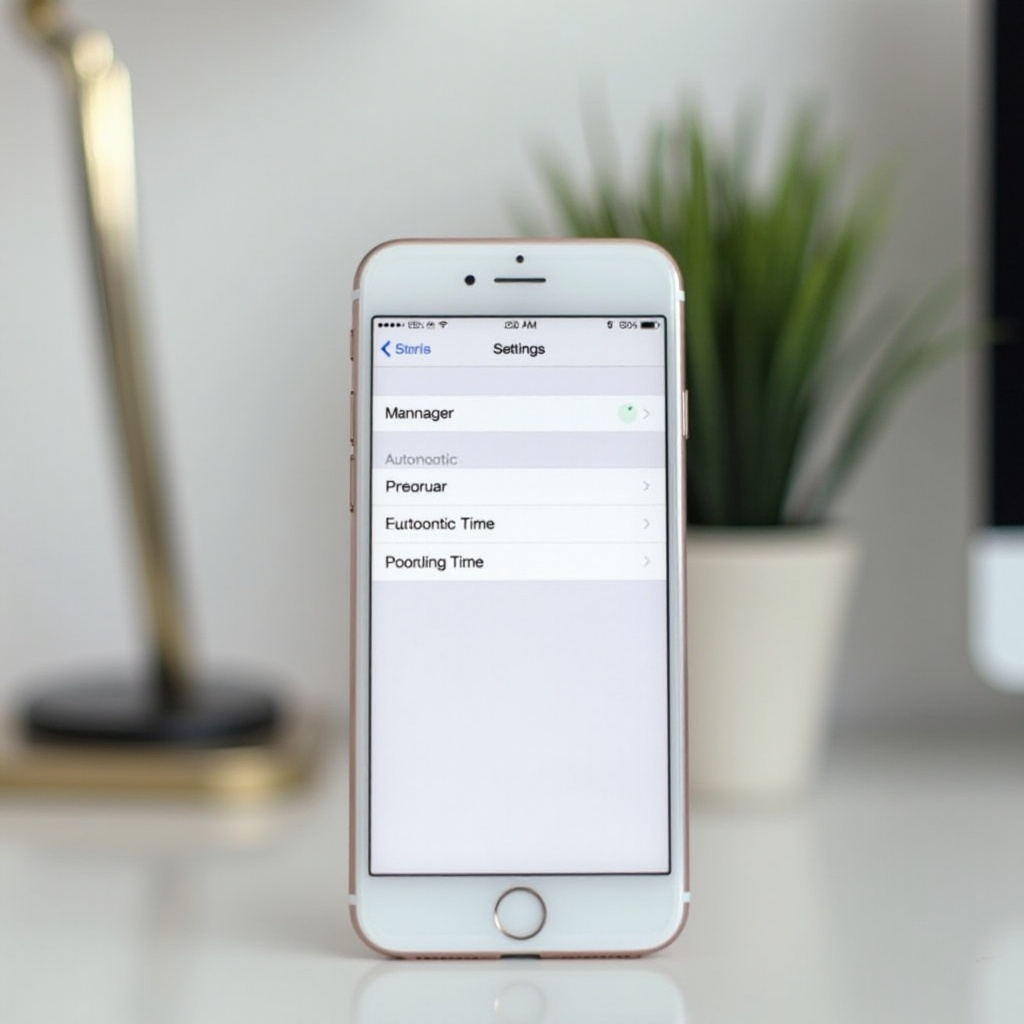
Troubleshooting Time Settings on iPhone
Common Issues and Their Solutions
Even with Apple’s reliable technology, users may occasionally face time-setting issues. Common problems include:
- Time Doesn’t Update: Confirm the ‘Set Automatically’ option is enabled. If the issue persists, disable it, restart your device, and then re-enable it.
- Incorrect Time Zone: Ensure Location Services is active by navigating to Settings > Privacy > Location Services.
- Network Issues: Sometimes your iPhone may not connect to the correct time server. Manually connect to Wi-Fi or reset network settings if necessary.
When to Seek Technical Support
If problems persist despite troubleshooting, consider reaching out to Apple Support or an authorized service provider. Continuing issues might indicate deeper technical glitches that require professional assessment.
By addressing potential issues proactively, users can enhance the reliability of their time settings and fully enjoy automatic adjustments.
Benefits of Automatic Time Adjustment on iPhones
Automatic DST adjustments on iPhones offer the convenience of aligning clock settings with local time changes accurately. Users are spared from manually adjusting their devices twice yearly, reducing the risk of errors or loss of time due to oversight. This feature proves particularly advantageous for frequent travelers who quickly cross various time zones. Automatic adjustments provide reassurance, ensuring that schedules and appointments remain perfectly synced with local times.

Conclusion
iPhones, with their advanced technology, facilitate seamless management of Daylight Saving Time transitions, alleviating the hassle of manual adjustments. By ensuring your device settings are configured correctly and keeping your iOS updated, you can rely on your iPhone for precise timekeeping.
Frequently Asked Questions
Does the iPhone always automatically adjust for daylight savings?
Yes, as long as your iPhone is set to ‘Set Automatically’ and is connected to a network. It retrieves the correct time based on your location.
What should I do if my iPhone time doesn’t change automatically?
Ensure ‘Set Automatically’ is enabled in Date & Time settings. Also, verify that Location Services and network connections are functioning properly.
How can I manually adjust time settings on my iPhone?
To manually adjust time, go to Settings > General > Date & Time, then disable ‘Set Automatically’ to manually input the desired time.