Introduction
Effective management of background apps in Windows 11 is vital for ensuring both the efficiency and performance of your device. Understanding which apps are running unseen can help optimize system resources, ensuring a responsive user experience. This not only boosts device speed but also aids in extending the battery life of laptops. In this article, we will delve into why it is essential to monitor these apps and explore practical methods for managing them in Windows 11.
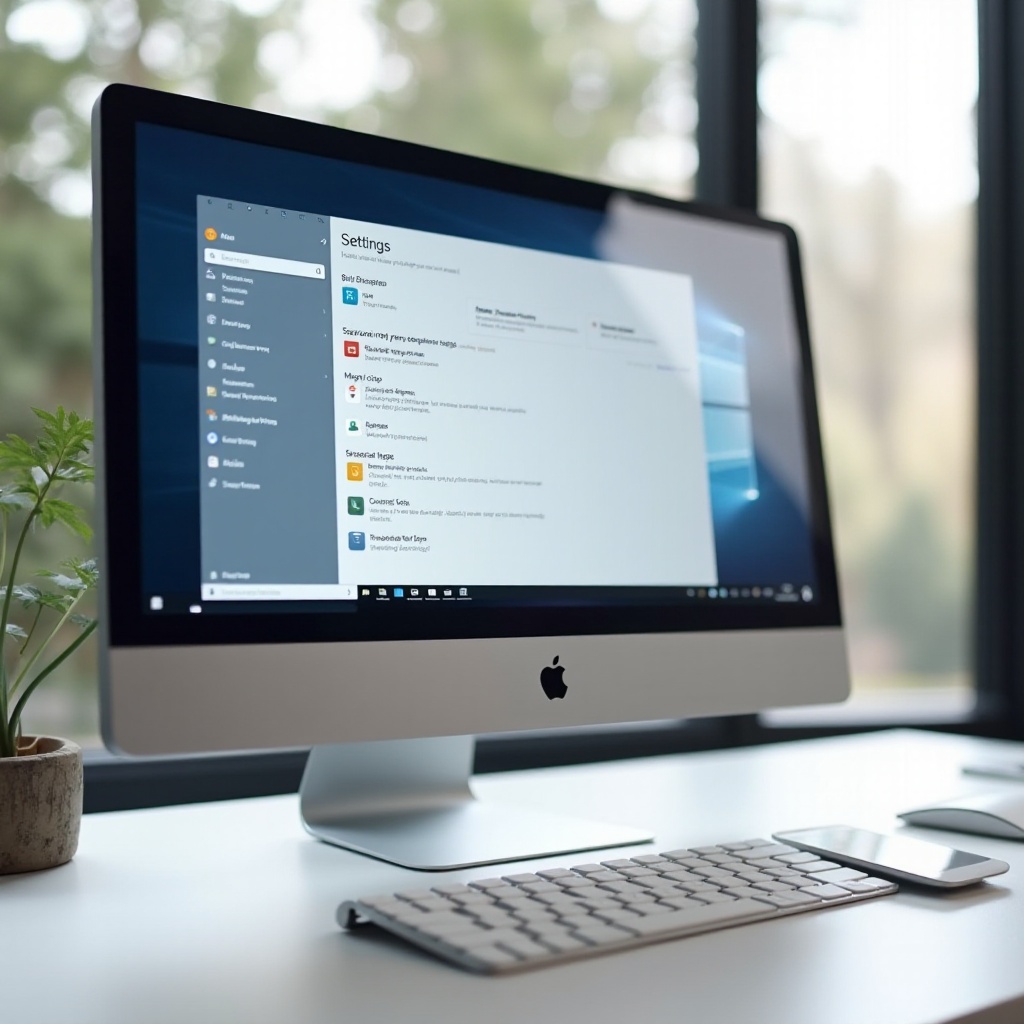
Understanding Background Apps
Background apps are the unseen processes running on your computer that users often overlook. They include system services, third-party apps for notifications and updates, and synchronization services. These processes, although essential for some functionalities, can also strain system resources.
Recognizing the difference between essential and non-essential apps is imperative. Essential apps must operate for system stability, like antivirus software, while non-essentials do not need to run unless in direct use. This distinction allows users to effectively disable unnecessary apps, boosting overall performance and improving user experience.
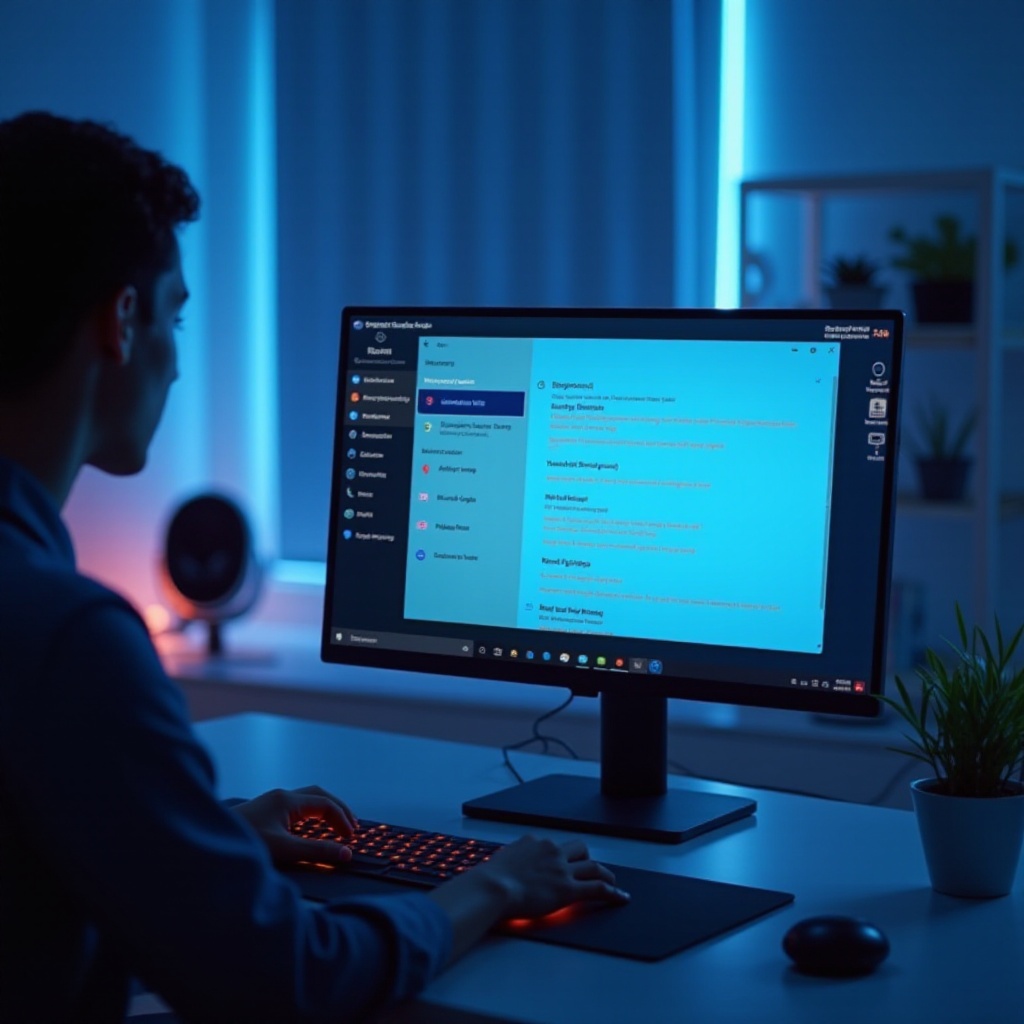
Why Monitor Background Apps in Windows 11
Monitoring your background apps has numerous benefits. Users gain insights into which applications are the most resource-intensive and can make informed decisions on disabling or optimizing them. Enhanced performance and extended battery life are the primary benefits, as laptops especially struggle with limited battery capacity when resource-heavy apps run perpetually. Additionally, effective app management contributes to overall system stability and reduces the risk of hardware stress.

Methods to Check Background Apps
To ensure efficient management of background apps, you need to identify them. Here, we detail practical methods:
Using Task Manager
- Open Task Manager: Press
Ctrl + Shift + Escor right-click the taskbar and select Task Manager. - Navigate: Head to the ‘Processes’ tab.
- Analyze Processes: Use the ‘CPU’, ‘Memory’, and ‘Disk’ columns to pinpoint apps with high resource usage.
- End Task: Right-click a non-essential app and select ‘End Task’. Exercise caution to avoid terminating critical system processes.
Via Windows Settings
- Open Settings: Use
Windows + Ito access settings. - Navigate to Apps: Click on ‘Apps’, followed by ‘Apps & features’.
- Manage Background Apps Permissions: Choose an app and click on ‘Advanced options’ to adjust its background permission.
Leveraging Resource Monitor
- Access Resource Monitor: Open it with
Windows + R, typingresmon, then press Enter. - Understand Resource Usage: Explore ‘CPU’, ‘Memory’, ‘Disk’, and ‘Network’ tabs for a comprehensive view of resource consumption.
- Identify Culprits: Use data patterns to decide on necessary actions.
Managing Background Apps for Improved Performance
With these methods in hand, here’s how to manage apps to boost your system’s performance:
Disabling Non-essential Apps
- Through Task Manager: Identify and end tasks for non-essential apps.
- Startup Management: In Task Manager, use the ‘Startup’ tab to prevent unneeded apps from starting with Windows.
Configuring App Permissions
- Adjust Permissions in Settings: Use earlier navigations to settings and toggle off permissions for non-essential background apps.
These strategies, when implemented thoroughly, enhance system resources and efficiency, leading to a streamlined user experience.
Tools and Resources for Managing Background Apps
To bolster your efforts, consider external tools. Applications like CCleaner or Advanced SystemCare offer robust features for optimizing performance, managing apps, and cleaning temporary files. Additionally, Windows Security’s ‘Device Performance & Health’ section provides optimization recommendations. Keeping these tools updated allows access to new features and security enhancements, complementing native Windows management capabilities.
Conclusion
Frequently monitoring and tuning background apps in Windows 11 is integral for maintaining system health and extending the life of portable devices. By effectively using Task Manager, Windows Settings, and Resource Monitor, users can oversee resource-heavy apps and implement corrective measures. Coupled with third-party resources, these practices facilitate smoother, faster device operation.
Frequently Asked Questions
How does disabling background apps affect battery life?
Disabling unnecessary background apps conserves battery life by reducing CPU workload, allowing your system to utilize power more efficiently.
Can background apps slow down my computer?
Yes, background apps can degrade system speed by consuming memory and processing power, often leading to slower performance and reduced responsiveness.
What should I do if an app keeps running in the background after being disabled?
Check the app’s permissions again, consider uninstalling and reinstalling the app, or consult the app’s support for specific settings to stop it from running in the background.


